How do I download & install Aristois?
-
Downloading
To download Aristois, simply go to https://aristois.net/download and press "Download". You will be taken through one adfly link, and then the download will be available. If you're having issues with adfly, please try this link instead.
If you do not want to use the .jar installer from above, you can also choose to download the manual zip files. They are on the download page as well, but under the "Manual zip file" button.
Installing
Video tutorial available here: https://youtu.be/evLXDh9gSYo
To install Aristois with the .jar file, you will need Java installed on your PC. If you do not have Java, you can download it here: https://www.java.com/en/download/.
Then, right click the file, and select "Open with.." > "Java" (You may need to restart your PC before this option appears).

Installer Options
The installer allows you to choose your Minecraft version, as well as your modloader, launcher, and directory. If you are unsure which modloader/launcher/directory you need to select, read below.

Regular launcher: Leave everything default.
Forge regular launcher: Change the launcher to "Forge mod loader".
Forge 3rd party launcher: Change the launcher to "Forge mod loader" and change the directory to your modpack folder. (Example:C:\Users\X\Twitch\minecraft\Instances\RLCraft\).
MultiMC fabric: Change the launcher to "MultiMC" and change the directory to your MultiMC root folder (Example:C:\Users\X\Desktop\MultiMC).
MultiMC forge: Change the launcher to "Forge mod loader" and change the directory to your instance's .minecraft folder (Example:C:\Users\X\Desktop\MultiMC\instances\1.16.5-Aristois\.minecraft\).
Manual zip file
Video tutorial available here: https://youtu.be/JhXtxb9QiXM
After downloading the manual .zip, you will recieve a file called
1.XX.X-Aristois-Latest.zip.Simply open this .zip with winRAR or another app. Inside you will see a folder called
1.XX.X-Aristois. Drag this folder into.minecraft/versions/. If you have done this correctly, it should look similar to the GIF below.
If you have any issues with any of the steps above, please DM me @Dyiing or ask for assistance in the support category.
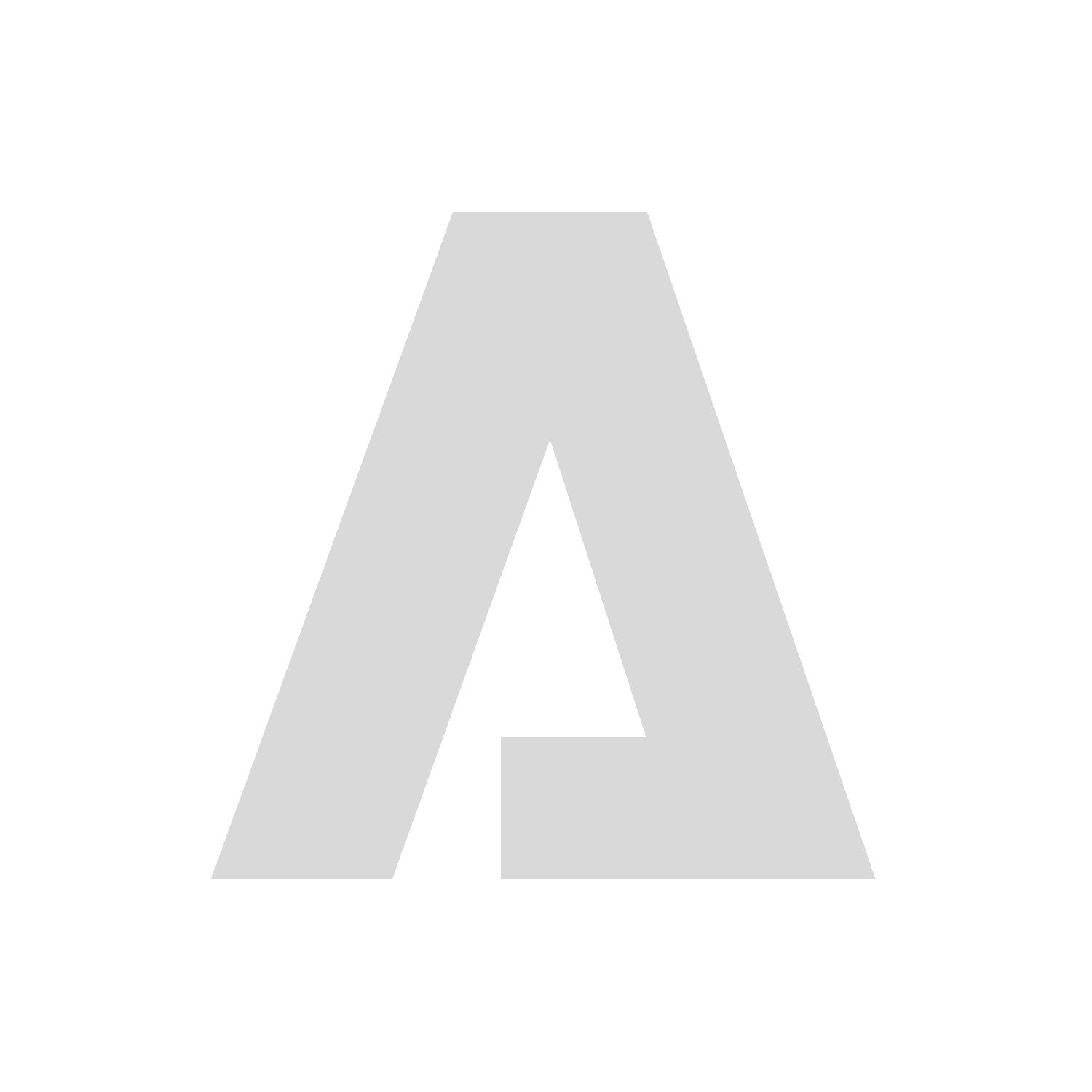
 |
|