Why is my game lagging/stuttering after joining a world?
Locked
FAQ & Tutorials
-
How to allocate more RAM to Aristois
Sometimes the default amount of RAM (2G) is not enough to load Aristois along with Fabric and other mods, so the game may freeze or lag, especially in versions 1.18 and higher. This can be fixed by allocating more RAM to the launcher profile.
Before doing this, check how much RAM your computer has, so you can determine the appropriate amount to allocate. You should never allocate more than half your total RAM, and it's not necessary to allocate more than 6-8G (unless you are using heavy shaders, modpacks, or texture packs). 3G or 4G should be plenty if your game is freezing due to allocation, if you add more and it does not help, it's probably a different issue.
Steps:
- Close the game, and open the Minecraft launcher.
- Go to the Installations tab.
- Click on the Aristois profile to edit it, then click "More Options" at the bottom.
- Under "JVM Arguments", change
-Xmx2Gto the desired RAM amount. For example,-Xmx4Gfor 4 gigs. - Save and play.
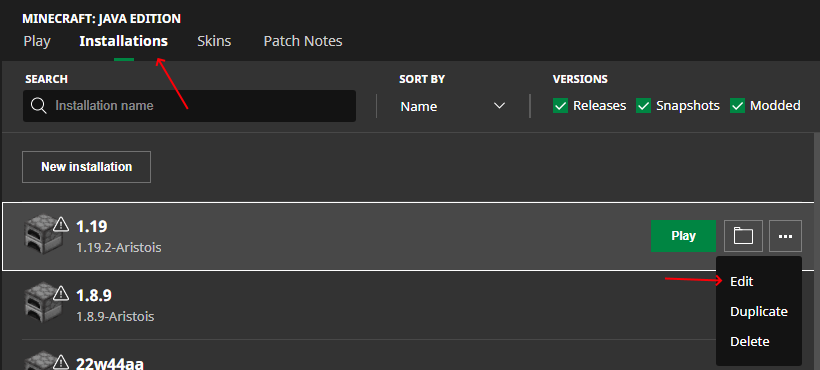
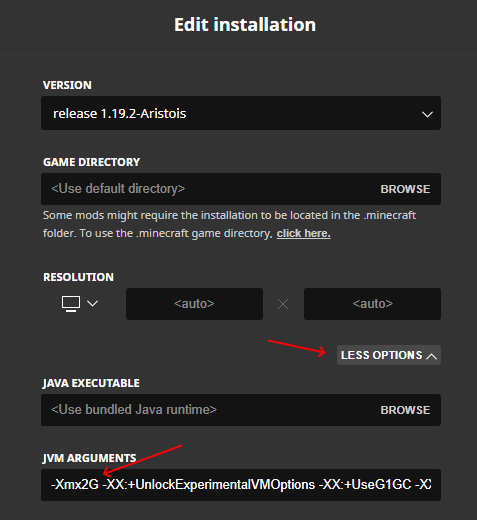

 |
|