How to fully reinstall/delete Aristois
Locked
FAQ & Tutorials
-
If you're having some issues with outdated files, it might be best to completely remove all Aristois files and start over. This also works if you would like to delete any files related to Aristois after uninstallation.
- Navigate to your
.minecraftfolder. - Delete the
.fabricfolder - Go into the
librariesfolder (.minecraft/libraries/). - Delete the 3 folders
me,EMC, andnet. - Go back into your
.minecraftfolder and then go intoversions. - Delete the Aristois version folder (
.minecraft/versions/X.XX.X-Aristois). - Open the launcher and delete the Aristois profile from the "Installations" tab.
- If on Forge delete
EMC.jarfrom the mods folder.
After deleting these, Aristois is fully uninstalled. You can then reinstall it from a fresh installer if you'd like.
- Navigate to your
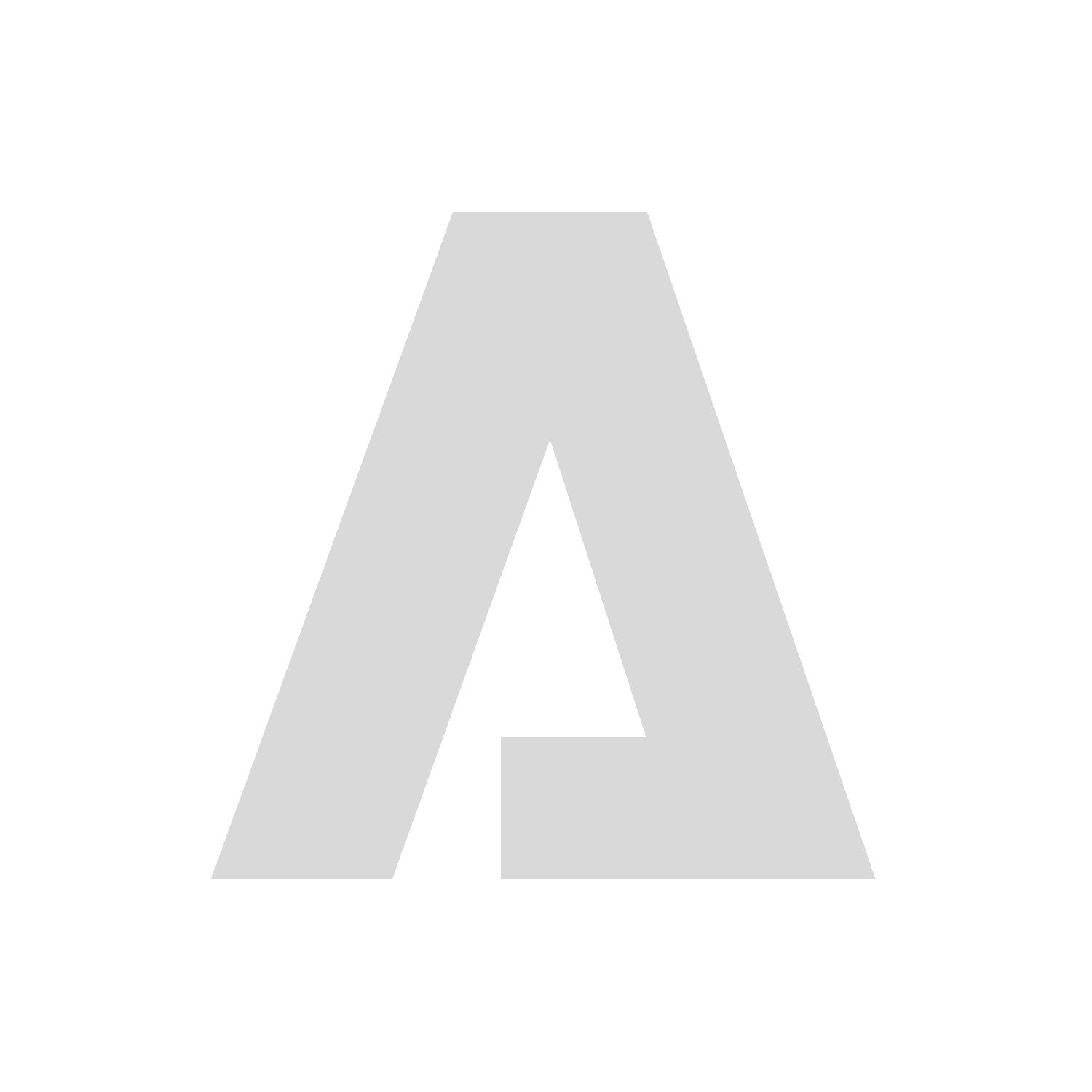
 |
|