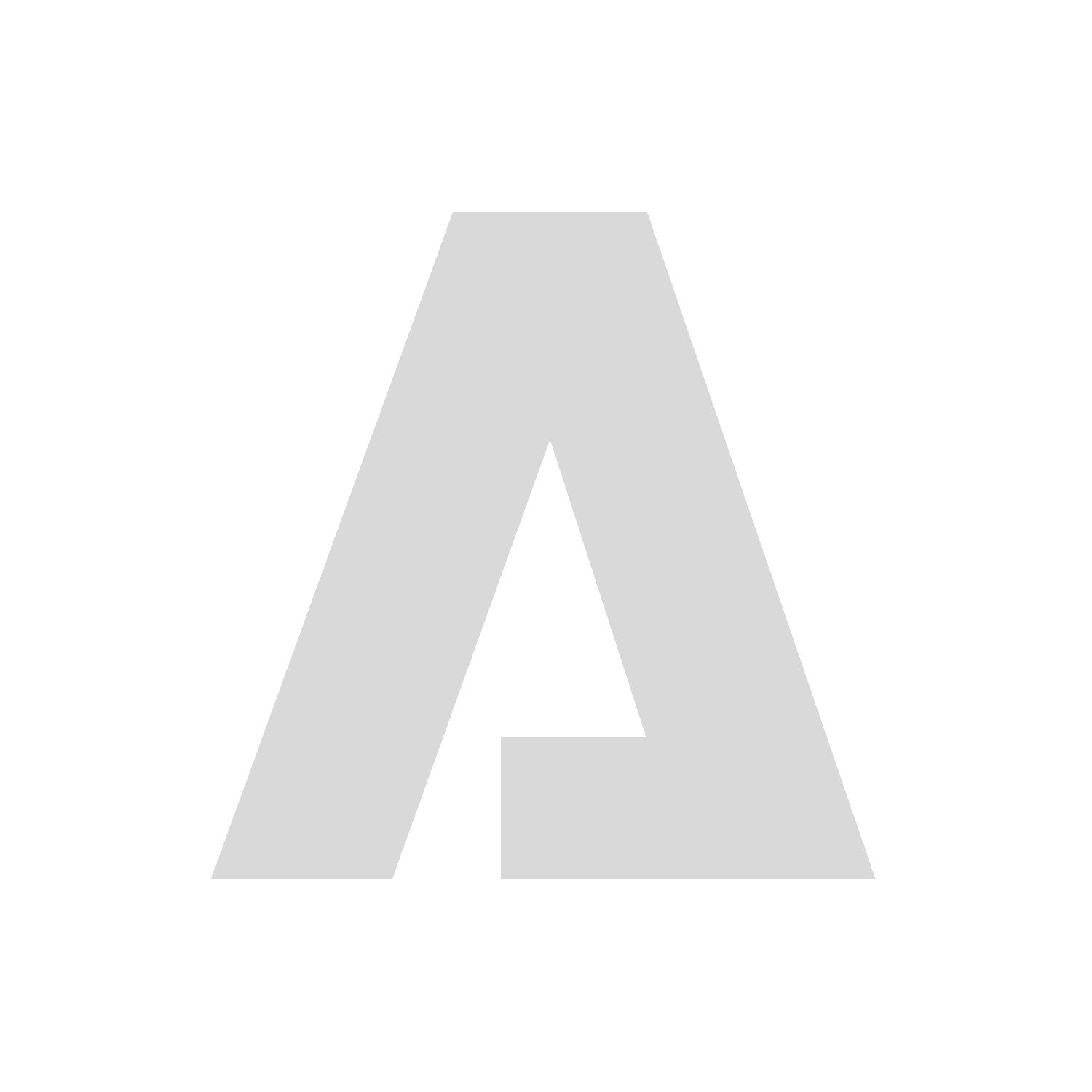How to use Aristois on snapshot Minecraft versions
-
Aristois can be ran on any Minecraft version that EMC runs on (An abstraction layer of Minecraft Aristois uses to communicate with Minecraft). This means you are able to run Aristois on the snapshot versions of Minecraft (latest version is 21w11a as of writing) if you want.
Warnings
Before you proceed there are a few things you should be aware of:
- Things may not work properly in Aristois
- It may be unstable, and prone to crashes
- Aristois will not auto update
This is bleeding edge software and bugs/crashes are expected, do not report them if you are using this, as this is highly experimental.
Guide
Before we get started, first install a fresh copy of Aristois for the latest stable version of Minecraft (1.16.5 as of writing). You should also close your Minecraft launcher if it is open. This guide will use the versions 1.16.5, and snapshot 21w11a, change these to the versions you want to use.
- Navigate into your Minecraft directory, and enter the versions folder.
- On Windows you can pressWin+Rand type%appdata%\.minecraft. - Copy the stable Aristois folder
1.16.5-Aristoisto21w11a-Aristois. - Go into the
21w11a-Aristoisfolder and rename1.16.5-Aristois.jsonto21w11a-Aristois.json - Open the
21w11a-Aristois.jsonfile in your favourite text editor, we need to modify it a bit for it to work correctly.
Remove the following text in the file:
{ "name": "me.deftware:aristois:loader", "url": "https://maven.aristois.net/" },Search for all instances of
1.16.5and replace it with21w11a, there should be 4 occurrences of it. You will also need to replace thelatestpart in"me.deftware:EMC-F-v2:latest-1.16.5"with16.1.0, so it becomes"me.deftware:EMC-F-v2:16.1.0-21w11a".- Save the file then go back to your Minecraft directory.
- Go into the
libraries/EMC/folder, and copy the1.16.5folder to21w11a. - You can now start your Minecraft launcher, and create a new profile with
release 21w11a-Aristoisthen launch it.
If you cannot get it working, I have uploaded a modified version of 1.16.5 for 21w11a that you can use to compare with.
NOTE: You will get a message saying that Aristois was unable to update when launching it, this is normal and can be ignored.
Java version: You must use Java 16 with 1.17 snapshots starting from 21w20a.